
Replacing the battery on an OLED iPad Pro is a task that can be done with some careful planning and the right tools. In this guide, we will walk you through the steps involved in replacing the battery on your iPad Pro.
**Before you begin:**
Before starting the battery replacement process, make sure you have the following tools handy:
- A small Phillips screwdriver
- A plastic opening tool or a spudger
- A heat gun or hairdryer
- A new replacement battery specific to your iPad Pro model
**Step1: Prepare your workspace**
Find a clean and well-lit area to work in. Clear off a table or desk and gather all the tools you will need. It's a good idea to have a small container or tray to keep the screws organized during the disassembly process.
**Step2: Power off your iPad Pro**
Before beginning any repairs, it is important to power off your device completely. This will prevent any potential damage to the internal components during the battery replacement process.
**Step3: Remove the display**
Start by heating the edges of the iPad Pro with a heat gun or hairdryer set to a low temperature. This will help soften the adhesive holding the display in place. Carefully insert a plastic opening tool or a spudger between the display and the frame, and gently pry it open. Be careful not to apply too much force, as this could damage the display or other internal components.
**Step4: Disconnect the battery**
Once the display is removed, you will see the battery connector located near the bottom of the device. Use a small Phillips screwdriver to remove the screws holding the battery connector in place. Carefully disconnect the battery connector from the logic board by gently lifting it up. Be cautious not to damage the connector or any surrounding components.
**Step5: Replace the battery**
With the old battery disconnected, carefully remove it from the iPad Pro. Take your new replacement battery and align it in the same position. Connect the battery connector back to the logic board, ensuring it is firmly seated. Secure the battery connector with the screws you removed earlier.
**Step6: Reassemble the iPad Pro**
Once the new battery is securely in place, carefully reattach the display by aligning it with the frame and gently pressing it down. Ensure that the adhesive is properly aligned, and the display sits flush with the frame. Give it a gentle press to ensure it is firmly attached.
**Step7: Power on and test**
Now that you have replaced the battery and reassembled the iPad Pro, it's time to power it on and test if everything is working correctly. Press and hold the power button until the Apple logo appears. If your device powers on without any issues, congratulations! You have successfully replaced the battery on your OLED iPad Pro.
In conclusion, replacing the battery on an OLED iPad Pro requires some technical skill and the right tools. By following the steps outlined in this guide, you can safely and effectively replace the battery and extend the lifespan of your iPad Pro.
MBL MBL MBL MBL MBL MBL MBL MBL MBL MBL MBL MBL MBL MBL MBL MBL MBL MBL MBL MBL MBL MBL MBL MBL MBL MBL MBL MBL MBL MBL MBL MBL MBL MBL MBL MBL MBL MBL MBL MBL MBL
Leave a Reply
Related Products
You Might Like Also

Understanding the Concept of 'Godmode' and Speculating a GPT-4o Jailbreak Read More

How to Set up Recall AI in Microsoft Windows 11
How to Set up Recall AI in Microsoft Windows 11 Read More
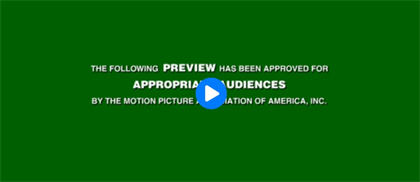
Using the Orca Slicer: A Guide to Achieving Precise and Uniform Slices Read More
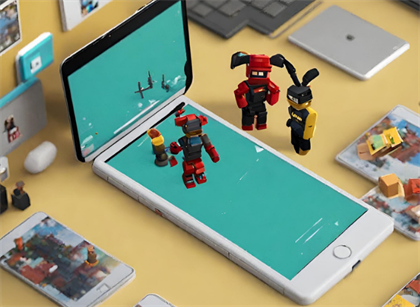
New Google AI Features: Making Chromebooks Smarter
New Google AI Features: Making Chromebooks Smarter Read More
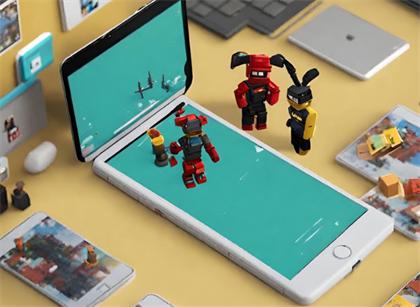
YouTube's Response to Ad-Blockers: Skipping Videos to Support Content Creators
YouTube's Response to Ad-Blockers: Skipping Videos to Support Content Creators Read More

Exploiting BitLocker to Encrypt Data for Ransomware Attacks Read More











