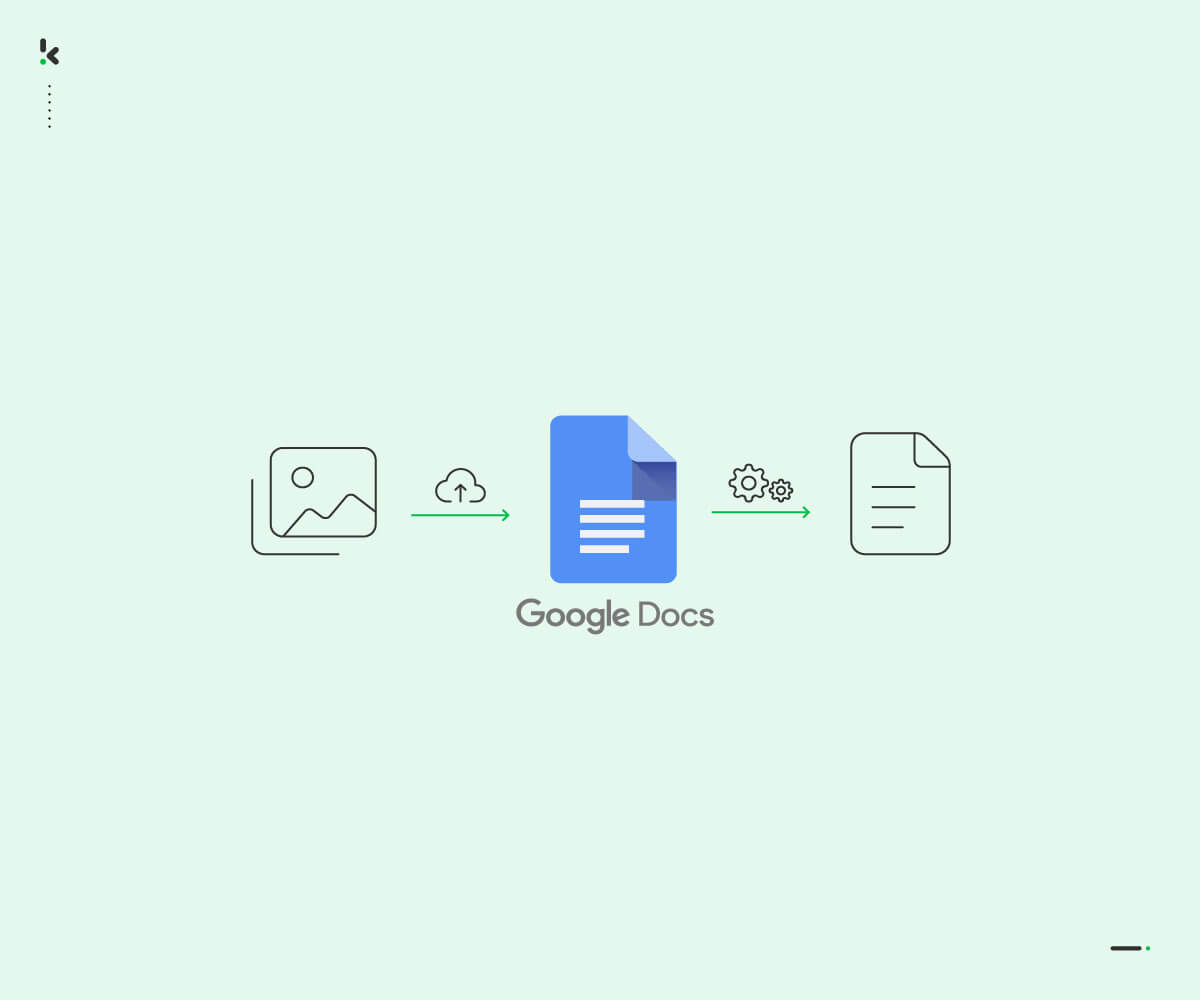
Extracting text from scanned business contracts can be a difficult task. But by using the right tools and techniques, it becomes much easier. In the following article, we will cover tools and techniques to help you extract text from an image. By the end of this article, you will know how to extract text from image.
Understanding Text Extraction
Text extraction means converting printed or handwritten text into digital text. When you scan a contract document, the output is often an image file. This file cannot be edited or searched easily. To fix this, you need to extract text from the image.
Why Use Text Extraction?
Extracting text from scanned documents like business contracts is useful for several reasons:
● Searchability: Digital text is searchable. You can quickly find key terms in your contracts.
● Editability: You can edit digital text. This helps when you need to update a contract.
● Accessibility: Digital text can be read aloud by special programs called screen readers. This helps people with disabilities, like those who have trouble seeing, to understand documents better.
Choosing the Right Tool
There are many tools available to help you convert images to text. Here are some things to look for:
● Accuracy: Choose a tool that converts text accurately.
● Ease of Use: The tool should be easy to use even for those who are new to this.
● Support for Different Formats: It should work with different image formats like JPG, PNG, and PDF.
Popular Tools for Converting Image to Text
We searched and found these three tools to convert image to text efficiently:
● Google Drive: It has a built-in feature to convert photo to text.
● Adobe Acrobat: Known for handling PDFs and scanned documents well.
● Imgtotext.net: A straightforward and reliable tool for text extraction.
Steps to Extract Text from Image
Using these simple steps, you can extract text from image:
- Scan the Document:
○ Use a mobile scanning app or scanner to scan the document.
○ Ensure the scanned image is clear and readable.
- Upload the Image:
○ Go to an image to text converter like Imgtotext.net.
○ Click the upload button and select your scanned document.
- Convert the Image:
○ Once the image is uploaded, click the convert button.
○ The tool will process the image and extract the text.
- Copy the Text:
○ After the conversion, the text will appear on the screen.
○ Copy the text and paste it into a document editor like Microsoft Word.
Tips for Better Results
Use High-Quality Images
High-quality images lead to better text extraction. So you have to make sure that the contract is flat and the text is clear.
Choose the Right Format
Some formats work better than others. For example, PNG and TIFF are often better than JPG.
Use Professional Tools
Professional tools usually offer better accuracy. They are worth the investment if you extract text from images often.
Common Challenges
● Low-Quality Scans: Low-quality scans can cause errors. Always use the best quality settings on your scanner.
● Handwritten Text: Handwritten text is harder to extract. Some tools can handle it, but results may vary.
● Complex Formatting: Complex formatting like tables, can be tricky. Some tools handle this better than others. So you need to consider those tools that handle complex formats better. In case you didn’t found then you need to do it manually.
Closing Thoughts
Extracting text from scanned business contracts can be easy with the right tools and techniques. Start by choosing a clear image. Use a reliable picture to text converter. Follow the steps for conversion that we discussed above and review the text carefully. With practice, you will become more efficient to extract text from images. This will save you time and make managing contracts easier.
Leave a Reply
Related Products
You Might Like Also

Top 10 Bitcoin to Naira Apps in 2024
In recent years, the popularity of cryptocurrency has skyrocketed, with Bitcoin being one of the most widely used digital currencies in the world. Nigeria, like many other countries, has seen a significant increase in the adoption of Bitcoin Read More

When converting gift cards to naira, one crucial factor determines the value you receive: exchange rates. Exchange rates play a vital role in gift card transactions, affecting how much naira you get for your gift card. Read More

How to Convert Google Play Gift Cards to Naira
Google Play Gift Cards are a convenient way to purchase apps, games, and other digital content on the Google Play Store. However, if you're in Nigeria or other countries where the Google Play Store only accepts local currency, you might be wondering how to convert your gift card balance to naira. In this article, we'll explore the possibilities and limitations of converting Google Play Gift Cards to naira. Read More

How to Sell Gift Cards for Naira in Nigeria
Gift cards have become a popular form of gift-giving in Nigeria, but what if you receive a gift card that you don't need or can't use? Fortunately, there are ways to sell your unwanted gift cards for naira in Nigeria. In this article, we'll explore the best options and provide a step-by-step guide on how to sell your gift cards for cash. Read More

Enhancing Portrait Photography with Photoshop Actions
Portrait photography is an art form that captures the essence and personality of the subject. In the digital age, post-processing is as crucial as the shoot itself, and Adobe Photoshop stands as the go-to tool for photographers and designers alike. Read More

We often encounter situations where we need to extract data from images and convert it into a more usable format. One common scenario is when you have a JPG image containing a table or spreadsheet, and you want to transform it into an editable Excel file. Read More










