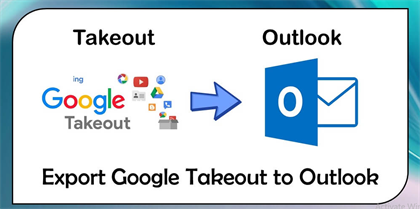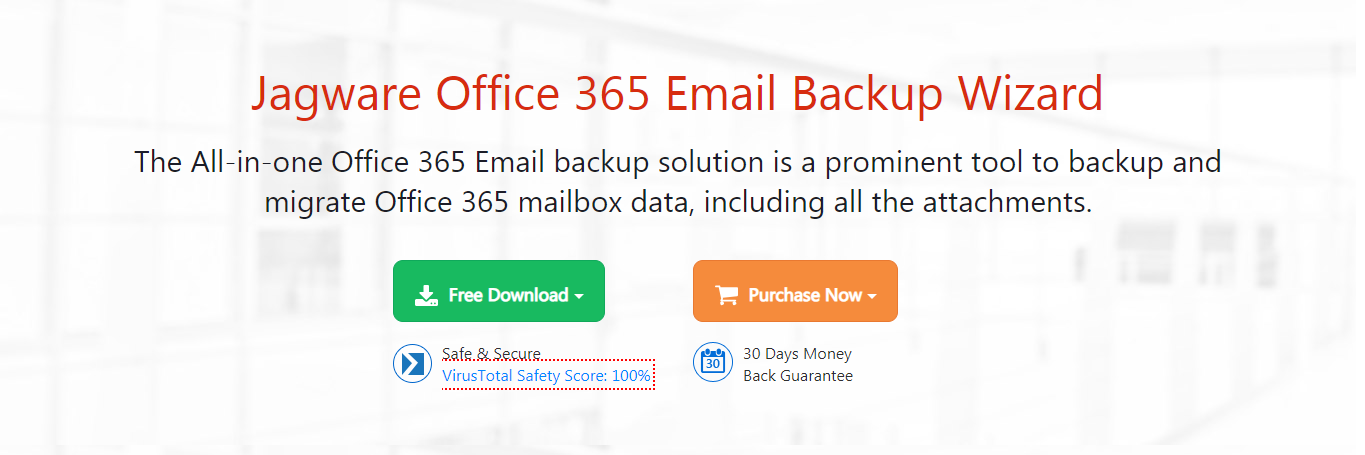
In today’s digital landscape, the importance of safeguarding your data cannot be overstated. This is especially true for businesses and individuals who rely on email services for communication, documentation, and collaboration. Microsoft 365 is a comprehensive suite of productivity tools, widely used for its robust email, calendar, and data management capabilities. However, even with its advanced features, ensuring the security and availability of your email data through regular backups is crucial.
Data loss can occur due to various reasons, including accidental deletions, cyber attacks, software failures, and natural disasters.. Microsoft 365 offers some level of built in protection, but it's essential to understand that Microsoft's primary responsibility is the availability of their services, not the protection for your data. As stated in the Microsoft service’s agreement, they are not liable for data loss events. Hence, having a dedicated backup solution is vital for data recovery and business continuity.
Importance to Take Mail Backup in Microsoft 365
- Data loss can happen due to various reasons such as accidental deletions, malicious attacks, or software errors. While Microsoft 365 offers some protection, it primarily focuses on the availability of the service rather than the absolute security of your data. Having independent backups ensures that you can recover your data in case of any loss.
- Many industries have been subjected to strict data retention regulations. Regular backups help ensure compliance with these legal requirements by providing a reliable way to store and retrieve data as required.
- In the event of disaster, having a backup of your emails ensures that your business operations can continue with minimal disruptions. This is vital for maintaining communication and productivity during unexpected events like natural disasters, cyber attacks, or system failures.
How to Take Mail Backup in Microsoft 365 Using eDiscovery Method?
To backup emails in Microsoft 365 then you need to follow the guidelines as we have shared below:
- Log in to your Microsoft 365 account with admin credentials.
- Go to the Microsoft 365 compliance center and find it.
- Open the eDiscovery method and create a case.
- Enter name and description and click on create to set up the case.
- Click on the case you open it and tap on the search option.
- Choose locations and select from the mailbox data to search.
- Click 'Save and Run' to start the search.
- Hit on the export button and the export process will create a PST file in downloadable format.
Restrictions of Manual Approach
- eDiscovery can be expensive due to the need for specialized software, hardware, and skilled personnel. This cost can be prohibitive for smaller organizations or individual cases.
- The process can be complex, involving multiple steps such as data collection, preservation, processing, review, and production. Managing these steps requires expertise and can be time-consuming.
- The sheer volume of data generated by modern communication methods (emails, social media, cloud storage) can overwhelm traditional eDiscovery tools and processes. Handling large datasets efficiently remains a challenge.
- Ensuring the confidentiality and integrity of the data throughout the eDiscovery process is crucial. There is a risk of data breaches or unauthorized access, which can compromise sensitive information.
- Navigating legal requirements and compliance issues across different jurisdictions can be challenging. eDiscovery processes must adhere to legal standards, which can vary widely.
How to Take Mail Backup in Microsoft 365 Using Expert Recommended Approach?
As we have seen there are lots of challenges and restrictions. So, we recommend you to choose Jagware Office 365 Backup Tool as it allows you to export Microsoft 365 data into multiple file formats such as PDF, PST, TXT, EML, MBOX, and all other mailbox data.
- Download and install then run software on your computer.
- Enter email address and app password to configure with the software interface.
- Preview to select Office 365 mailbox data as you want to export.
- Select file formats in the list of select saving features.
- Browse path and click on backup to complete the process.
Advantages of Using Expert Recommended Approach
- The tool allows you to back up a wide range of Office 365 data, including emails, contacts, calendars, tasks, and documents.
- It is designed with a user-friendly interface that simplifies the backup process, making it accessible even to users with limited technical expertise.
- You can migrate Office 365 data to various platforms including Lotus Notes, Zimbra Mail, Windows Live Mail, Maildir, Thunderbird, Entourage, Outlook, and other IMAP-supported platforms.
- While Office 365 offers some compliance features, organizations with stringent regulatory requirements may need additional backup solutions to meet their needs.
Frequently Asked Questions
How Do I Export my Mailbox from Microsoft 365?
Steps to Take Mail Backup in Microsoft 365
- Download Jagware Office 365 Email Backup Tool and open it on your machine.
- Enter Office 365 email address and app password to configure.
- Preview to select Office 365 mailbox data as you want to backup.
- Choose file formats in the multiple option of select saving feature.
- Browse path and press backup to complete this approach.
Does Office 365 provide backups?
Office 365 offers built-in backup features, including version history for documents, deleted item recovery, and retention policies. However, it doesn't provide long-term or comprehensive backups. For more robust protection, especially for compliance or extensive data, third-party backup solutions are recommended.
How Do I Pull Back an Email in 365?
To pull back an email in Office 365, open Outlook, go to "Sent Items," and select the email. In the Outlook desktop app, choose "File" > "Info" > "Message Resend and Recall" > "Recall This Message." Note: This only works if both sender and recipient use Exchange or Office 365.
Let’s Finish It
In this guide, we have shared the most effective approach to take mail backup in Microsoft 365. As we have seen, there are several challenges associated with the manual approach.. So, we recommend you to choose an expert recommended approach that allows exporting mailboxes from Microsoft 365 with preserved attributes.
Leave a Reply
You Might Like Also
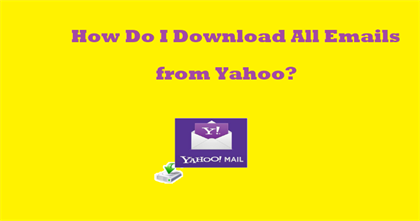
How do you Download all of your Yahoo emails?
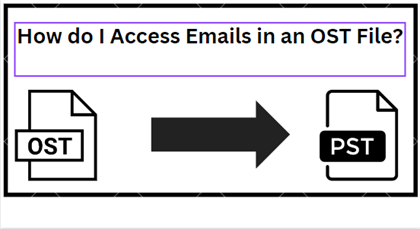
Why is Outlook unable to open an OST File?